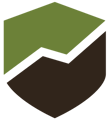All users should simply "Log in with Google." Follow the instructions below for more information.
We strongly encourage you to sign in and start your learning journey as soon as possible.
Go to dealers-roofmaxx.talentlms.com.
New Users:
Follow the instructions on the Home Page to sign up. Remember to use your Roof Maxx email address ONLY. All non-Roof Maxx email user profiles will be deleted within 24hrs of creation.
How to sign in: in short, "Log in with Google"
Rather than require you to manage yet another username and password, our LMS System utilizes "Log in with Google". The end result is a "one-click" login experience. Please note - you MUST use your roofmaxx.com email address to log in.
Step 1: Verify you are "logged in" to google using your roofmaxx.com email address. In other words, visit any google site: like google.com, mail.google.com, or drive.google.com. Log in as yourname@roofmaxx.com If you're logged in, you should see your picture or your initial in the upper right-hand corner of the screen as shown here.
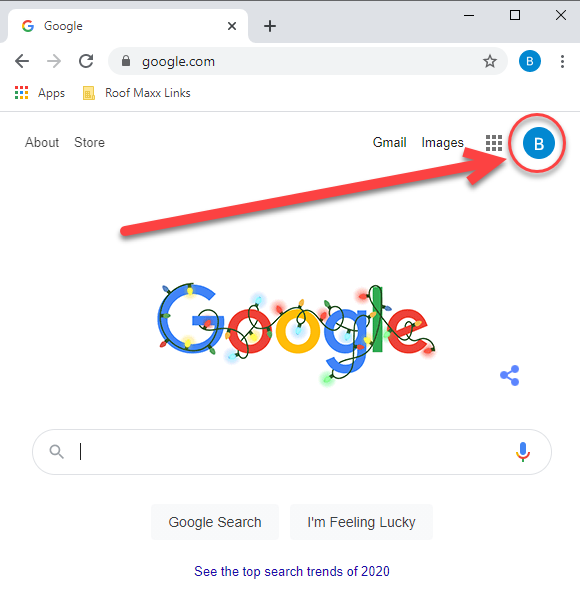
Step 2: Go to dealers-roofmaxx.talentlms.com
Step 3: Click "Log in with Google"
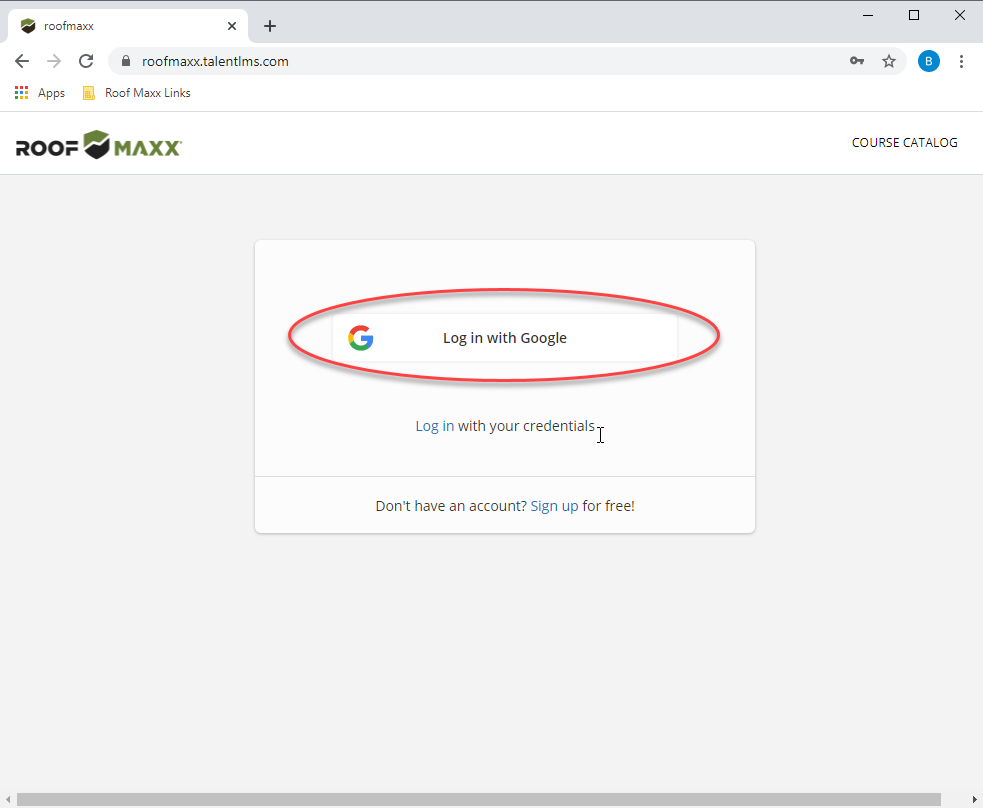
Step 4: Click to choose your roofmaxx.com account in the list. (ONLY your roofmaxx.com email should be used)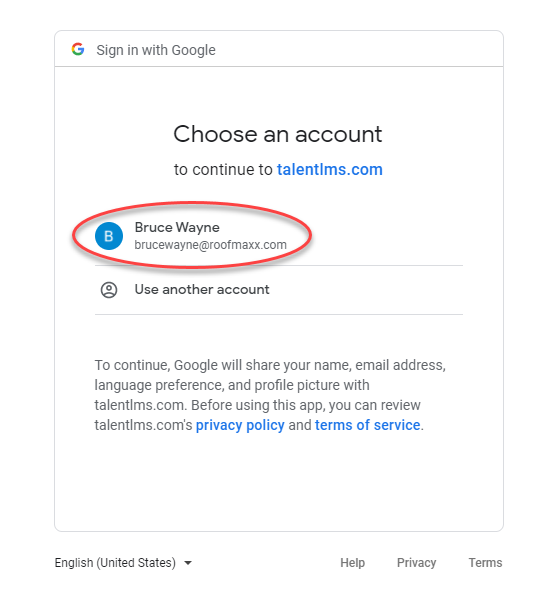
Step 5: Click on EIT100 to start your training. That's it! It's that simple.
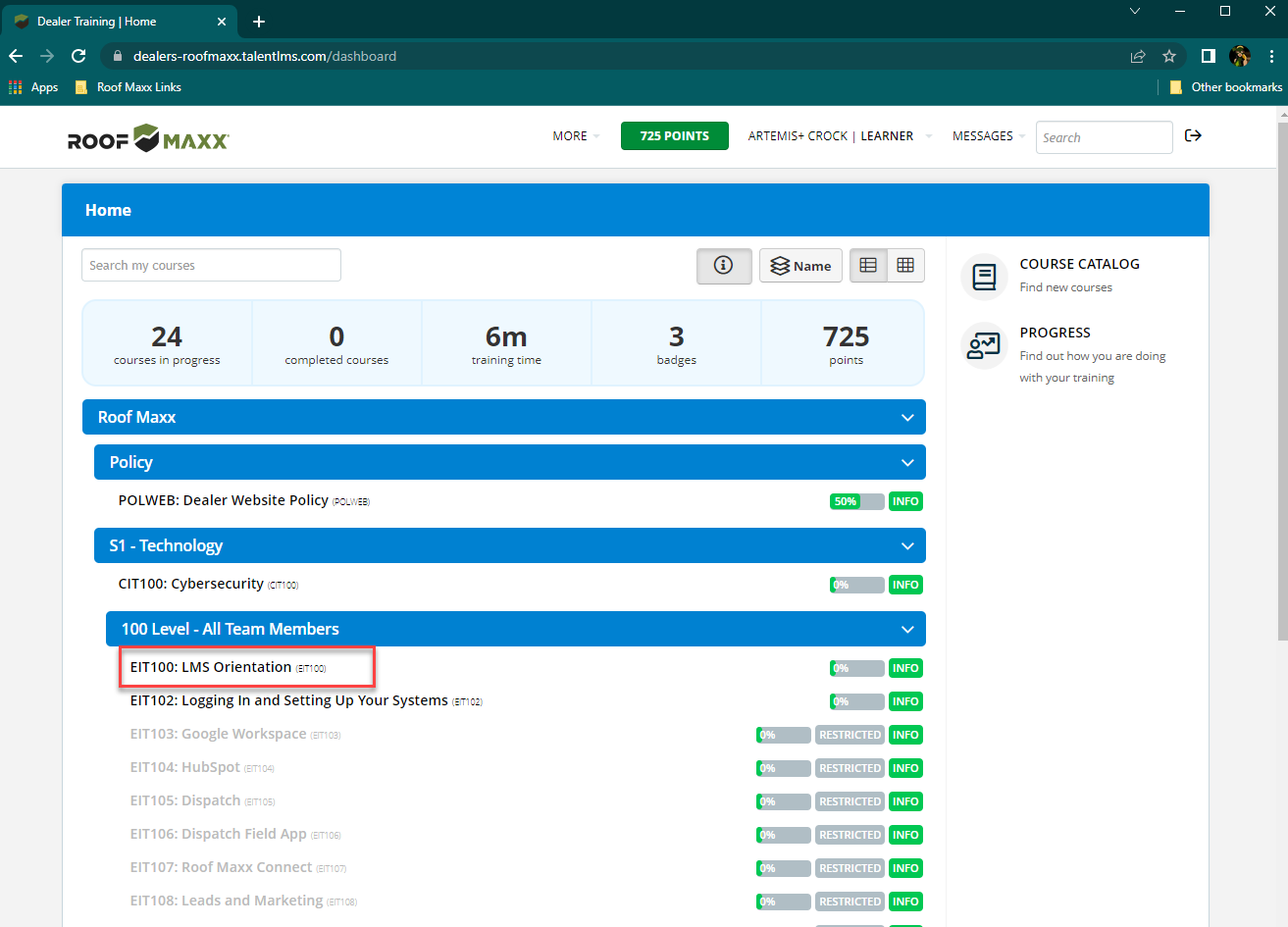
Complete EIT102: Logging in and setting up your systems to unlock all courses.